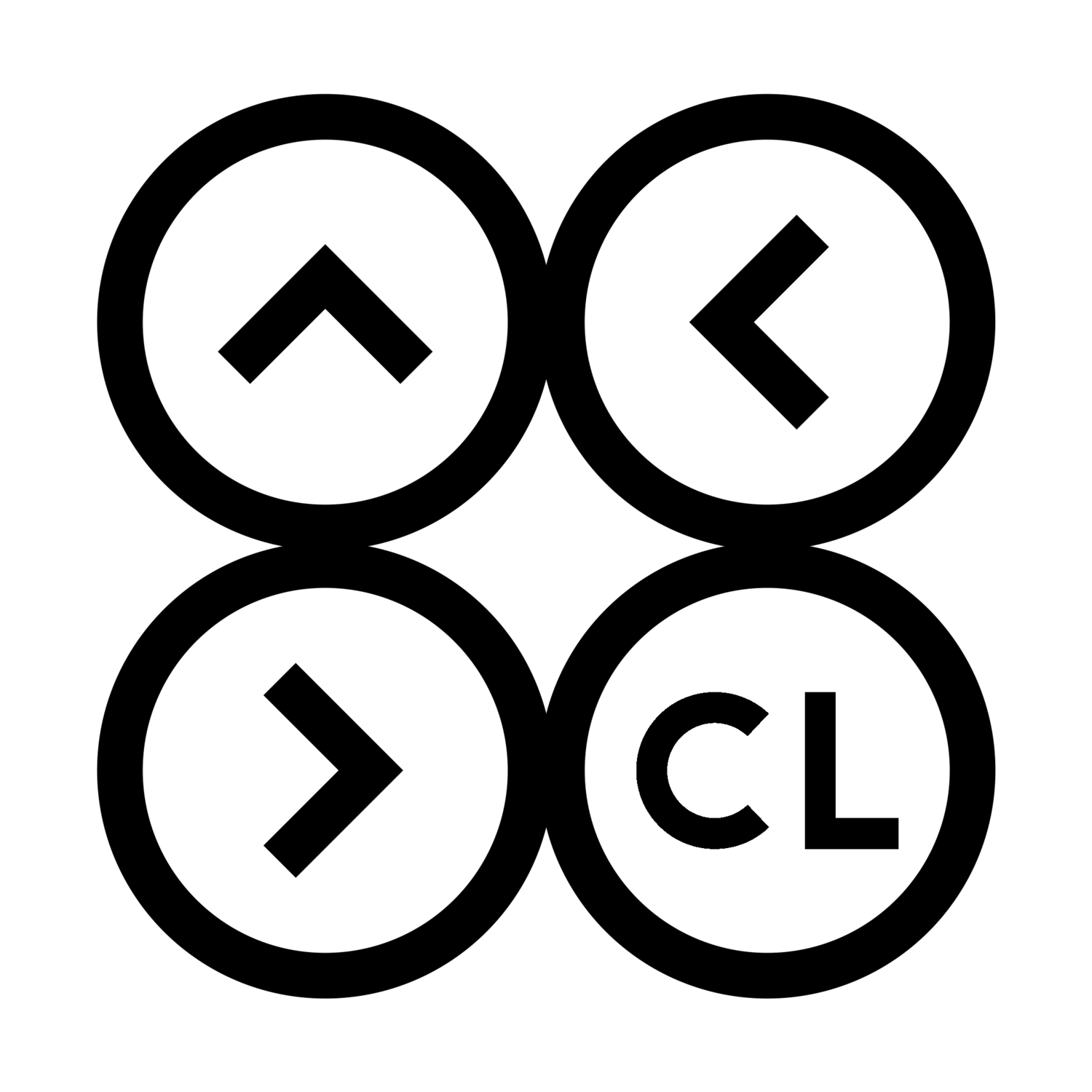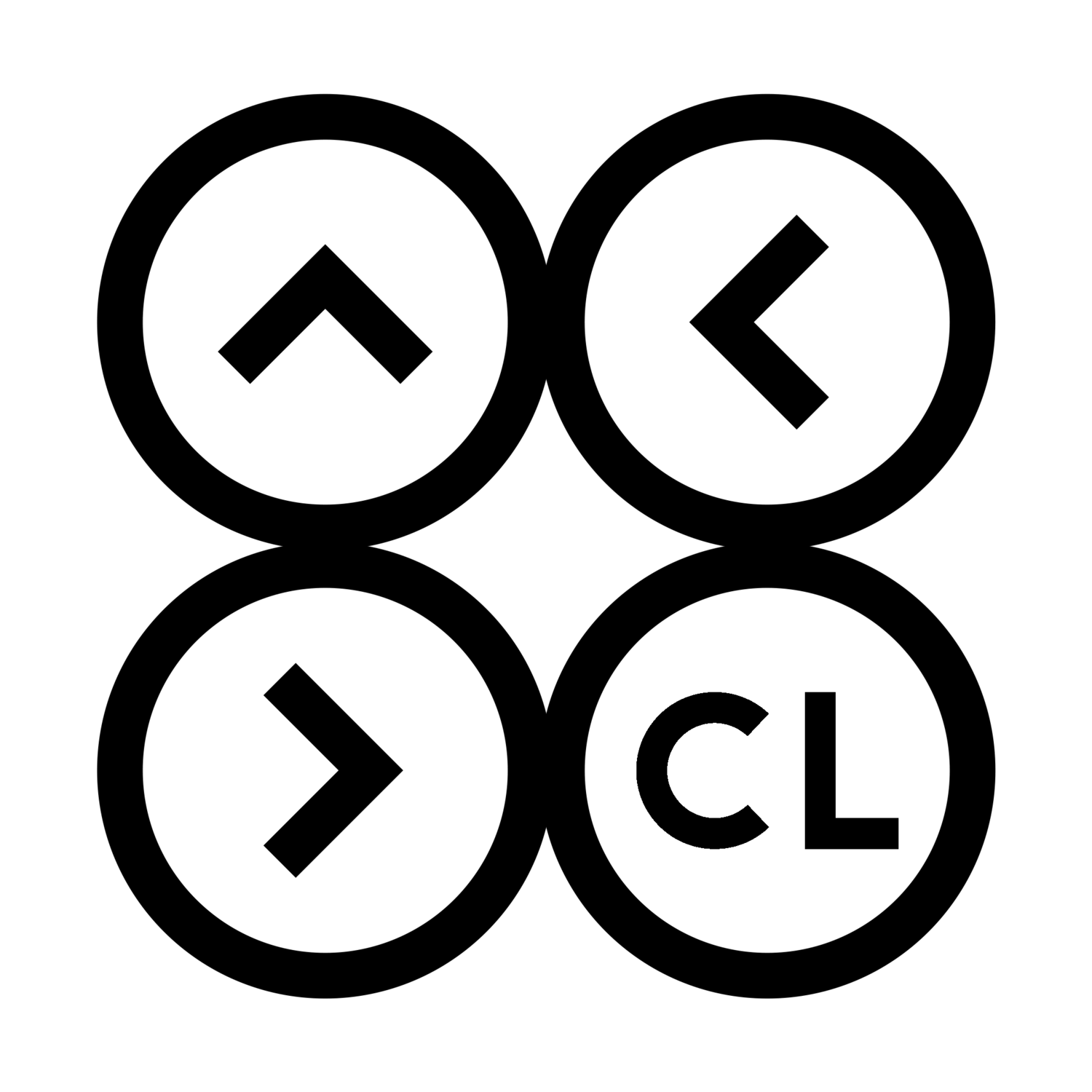COVENANT LIFE WORSHIP CENTER
CHURCH CENTER APP
ONLINE AND ON YOUR PHONE
Church Center is our online and smartphone portal for CLWC’s church family. With Church Center, we have a place to connect to one another through our groups and online directory, check in to church and Sunday School, give online, and organize events and our volunteer services at church.
Church Center can be accessed through either our web portal or through the mobile app. Here are instructions on setting up and using the Church Center app on your phone.
Step 1: Download and Install the Church Center App
Search your app store for “Church Center” or go to the Android or iOS app link.
Download and install the app
Run the app and click on “Get Started”
Allow Church Center to find our church. To do so, either:
Allow it to access your location & click “Covenant Life Worship Center”
ORSearch for our church by entering “Covenant Life Worship Center” and use the zip code “30707”
Click on the CLWC church logo and select “This is my church”
Enter your phone number. Use the phone number you have provided us for the church directory, and one that allows text messaging.
Church Center will text you a login code. Enter the login code in the app to continue to set up your password.
Click on your user profile to log in. You may optionally set up fingerprint scanning to login faster.
That’s it! You are all set up. From this point on, you should be logged in and you won’t need to perform these steps again.
Step 2: Using the Church Center App
We have set up multiple features for CLWC within Church Center, and more are to come. Most features are found using the bottom navigation menu bar that looks something like this (as we add more features or if you are part of a worship team, you may see more buttons on the bar):
Main Functions
Home: provides our basic church information
Give: A simple, secure way to give online. Put the amount, add a payment method, and pick the fund to give to (you can also help cover the payment processing fees)
Groups: This is where all of your Covenant Connect Groups are managed. Join a group and find all of the information here. This will also be where all communication happens within your groups.
Calendar: View upcoming events and services
More:
Check-In: The easiest way to check in the whole family for Sunday service, Sunday School, and other events. Click the button, click on the service (usually Sunday service), click on the family members checking in, and click Check-In and you're done!
Signups: This is where you will sign up for special CLWC events.
Directory: View our church directory
Account (the top-right of the screen): View/Update your information, view your giving history and update your payment information, check out the services you are volunteering for, and more!
Your Account
Updating Your and Your Family's Information and Photo
Click on your photo/icon or initials at the top-right corner of the screen to go into the “Account” screen.
To update your personal information, click on your name/photo at the top. This will take you to the “Edit Profile” screen. Click on each item to modify it. When done, click the Update link at the top-right of the screen.
You may also update your personal photo from here. Click on the existing photo or the “Update Photo” link (at the top of the “Edit Profile” screen). Then upload a photo from your device.
For heads of households: to update your household information, from the Account screen, click on the photos or initials under the “My Household” section. It will take you to a listing of your household members. Click on each member of your household to update their information. Just like updating your own information, click on each item to edit it, then make sure to click the “Update” link at the top-right of the screen.
Note: if you need to add or remove a household member, there is a link at the bottom of the page to contact us by email. We’ll be happy to help you out.
Viewing and Updating Giving Information
Click on your photo or initials at the top-right corner of the screen to go into the “Account” screen.
Click on “My Giving”
To view your giving history, click on “Donation History” to see a listing of your most recent gifts.
To view and update recurring donations, click on the “Recurring Donations” link then on the specific recurring donation you want to edit. You will be able to modify that donation, pick the payment method for it, and change the schedule.
To add or update a payment method (credit card or other), click on the “Payment Methods” link and either add a bank account or credit card, or click on an existing payment method to update it. This is a great way to update your credit card expiration date.
“Notification Preferences” allow you to update how you are notified for online donations.
Finally, the “Statements” button will allow you to view year-end giving statements once they are created each year (NOT CURRENTLY AVAILABLE).
Church Directory
Updating Your and Your Family's Directory Settings
[FOR FUTURE USE. CLWC CHURCH DIRECTORY IS NOT CURRENTLY ACCESSIBLE]
In order to access the Directory feature of Church Center, you must first be invited by one of the church pastors or staff members.
Invitations are only sent through email, and only through the primary email address we have on file for you.
Make sure to update your primary email address and your family members’ primary email addresses using the steps above.
Once you receive an invite to the CLWC Directory, click on the link in the email and it will ask you to log into Church Center. Use the login you set up when you downloaded the app.
To choose what information to share on the church directory, go to Church Center, click on your icon or photo, and click on “Profile”.
In the Profile page, click on “My Directory Settings”. If you do not see this option, you have not yet been invited to the church directory. Please contact the church admin (cloffice@covenantlifeworship.com) to request an invitation.
There are options under “Directory Settings” for both your personal information and your household members’ information (if you are part of a household). Check each box to allow the directory to include that piece of information.
When ready, click the “Update profile” button at the bottom right of the page to save your settings and update the church directory.
To view your information and find others in the directory, click the “Directory” link within the app.
STILL HAVING PROBLEMS?
If you are having any issues, please go through the following steps in this order:
Try Googling the problem
A simple google search describing the problem will usually be the fastest way of figuring out the solution
Visit our Church Center Frequently Asked Questions troubleshooting page
All questions that are not found with a google search that we help people with will be logged on our FAQ page. Please look here to see if your problem has been previously addressed
Contact Us for help if the previous two methods have not led you to a solution.